Getting Started with Zoom
To attend the Zoom interview, you need one of the following:
• A computer, such as a laptop or desktop, with both a working camera and a microphone,
• A tablet, such as an iPad or Kindle, or
• An iPhone, Android, or other type of smartphone
If you’re using a mobile device (phone or tablet), you’ll need to install the Zoom app. The app is free.
• Go to the app store on your phone/tablet and search using the word “Zoom.” The Zoom app is called “Zoom – One Platform to Connect” and the word Zoom is in white letters against a blue background.
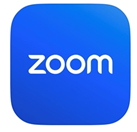
• If you are using a desktop or laptop computer, you can use Zoom without downloading the Zoom app. Zoom will probably prompt you to download the app, but you can bypass this and join the meeting without doing so. If you need help with this step, you can call the MEPS CAVI Support Hotline at 1-855-516-3945 or email MEPSHelp@westat.com.
• You DO NOT need a Zoom account to connect to the Zoom interview.
Audio Source:
• Depending on the type of device you are using, a message will pop up asking you to
“Join with computer audio” and/or to allow Zoom access to your microphone by clicking ‘OK’.
• You will need to “Allow Access” or “Join with Computer Audio,” so the interviewer can hear you.
• If you deny audio access, or accidentally press the wrong button, the interviewer will not be
able to hear you. If that happens, leave the Zoom meeting, and enter again the same way
you did the first time, and this time, allow microphone access.
Video Considerations:
• Please consider turning on your video camera for the entire interview.
• Position yourself in a quiet location and be mindful of
what is in your background and what can be seen behind you.